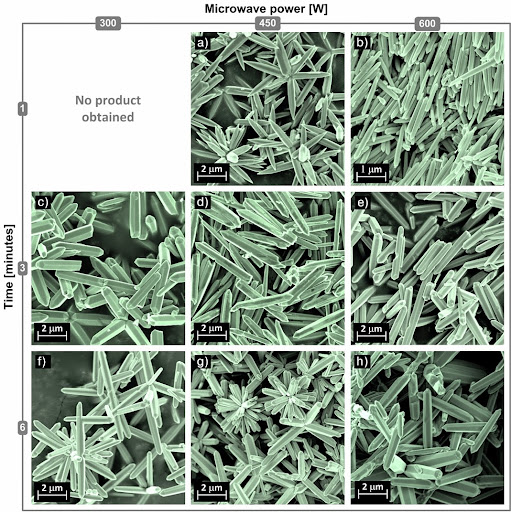
Figures prepared for communication can be designed as a single-panel or as a collection of subfigures arranged in columns and rows, so called multipart or compound figure. Multipart figures are often used to represent SEM (Scanning Electron Microscope) images of samples obtained under various conditions, as it is shown on example figure. Such visualization allows us to present and analyze a complex process of nanoparticle synthesis by its individual products, by relation among products, and by the process itself as a whole entity. From the editorial point of view, each panel of a multipart figure should be precisely adjusted, so that the whole figure looks well arranged. Moreover, each panel should be scaled in order to focus on essential details. However, when scaling, a scale bar dimension has to be calculated and redrawn. The following tutorial divided into two parts shows how to easily reach a high accuracy in arrangement of compound figures.
part 1/2
part 2/2
Download related files:
|
|
|












































